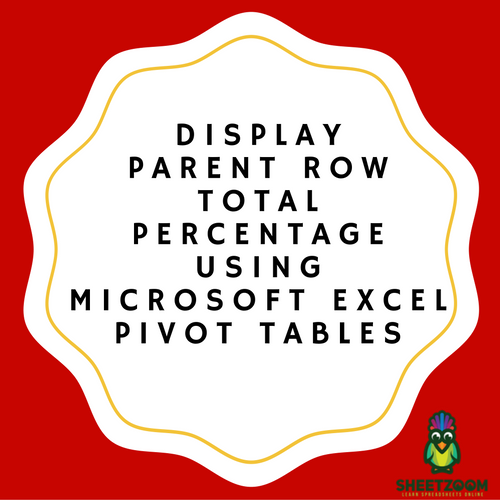Show The Percent of Row Total With Excel Pivot Tables
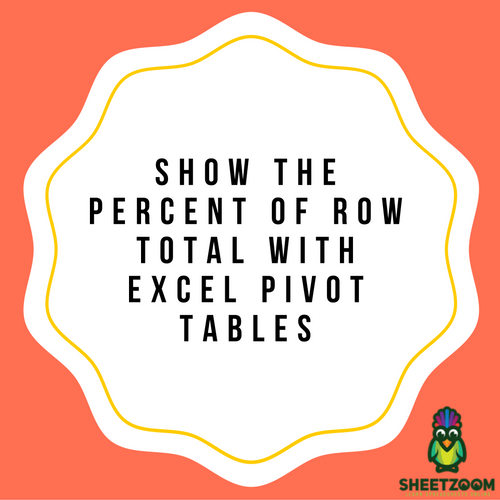
Excel has pivot tables that offer different types of calculations. You can start off with it by selecting the ‘Show Values As’ option. Then you can get the calculation of the ‘Percent of Row Total’ as well.
Clicking on it would readily calculate the values of percentages from table full of different numbers like attendance, expenses, sales data, etc. An overview of how to proceed with the ‘Percent of Row Total’ tool is described below for your convenience.
Step 1:
In the first step, you need to insert a pivot table. You can do that by going to ‘Insert’ followed by ‘Pivot Table’. Then you need to pick up between ‘Existing Worksheet’ and ‘New Worksheet’.
Step 2:
Have a look at the ‘Rows’ section. You can make it the ‘Sales Person’ field. In the ‘Columns’ section, you can put in ‘Financial Year’ and in the section of ‘Values’, you can put ‘Sales’ twice.
Step 3:
In the third step, you need to make a click on the second field of Sales. Click on the drop down menu and select ‘Value Field Settings’.
Step 4:
Click on ‘Show values as’ option. From the down drop menu, you need to select ‘Percent of Row Total’. You can also change ‘Custom Name’ by writing ‘Percent of Row Total’. This would make it look better and more presentable. In the end, you need to click on ‘OK’.
Step 5:
If you think that it is hard to read your ‘Percent of Row Total’ data as it comprises of a decimal format, you need to make a click on the drop down menu of the second field of Sales in order to select ‘Value Field Settings’. There you can select the option of transforming decimal numbers into percentages in order to get a more readable appearance.