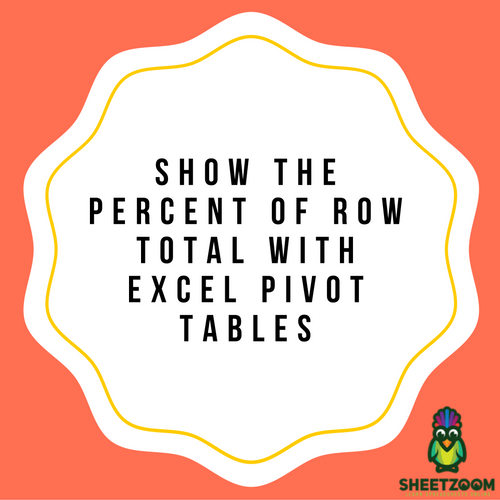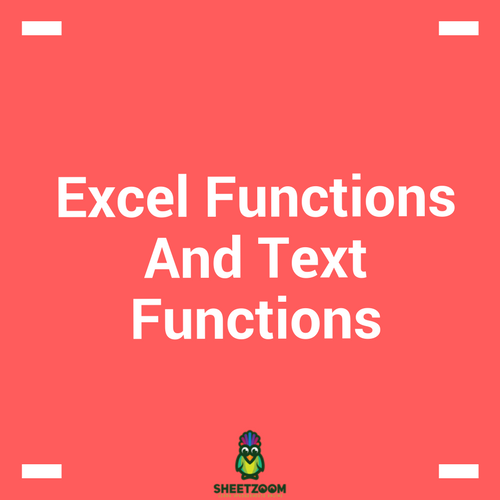Show The Percent of Parent Column Total With Excel Pivot Tables
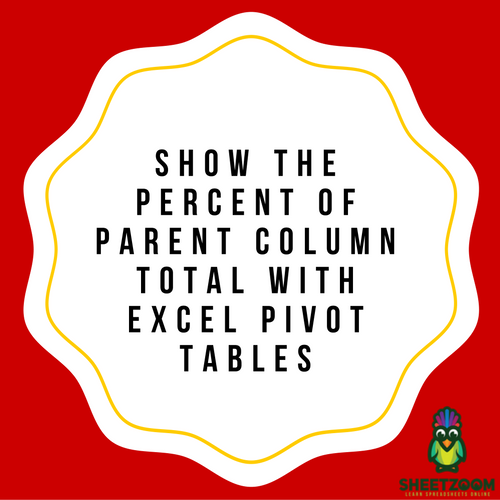
Pivot tables include so many essential calculations in the SHOW VALUES AS option. One of the most useful options is Percent Of Parent Column Total calculation. It will quickly find the percentages of data filled with numeric values. Below is a simple example of it.
-
First of all you need to insert a Pivot table. In order to do it you need to click on the data and go to
Insert > Pivot Tables > New Worksheet
-
Now you need to fill in Values, Rows and Columns. Put values in the Rows as well as Columns. You can put a field of Sale Person in Rows and Sales. Put the Sales twice in Values area.
-
Now click on the second Sale field in Values column and click on Value Filed Settings.
-
After that a menu will appear in front of you. From Show Values As dropdown, you need to select Percentage Of Parent Column Total. You must also alter the column name so that it looks more presentable. Next, Click on OK.
-
Now you will see that the data in Column is in decimal figures and is difficult to read. Your aim here is to convert the complex values to readable ones. For example, 0.035 should be changed to 35%. To do this, click on the Sales field and click on Value Field Settings.
-
Click on Number Format option.
-
Now you can make the changes as per your desires and click on OK twice. You can shift the decimal place by two points. Now you will be able to see the result as per your desire. 0.035 will now be 35 and it will be easier for you to understand.