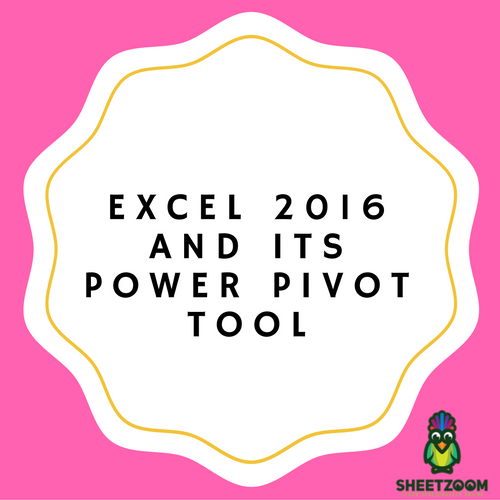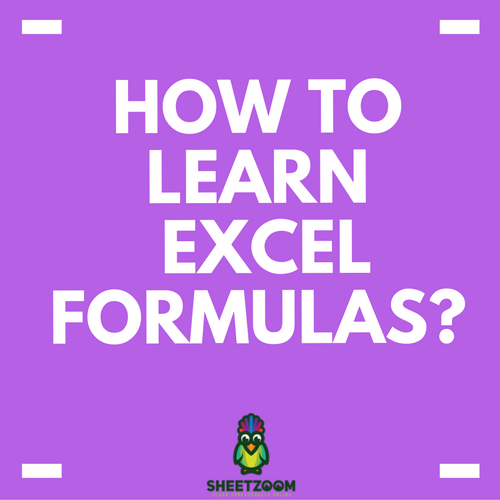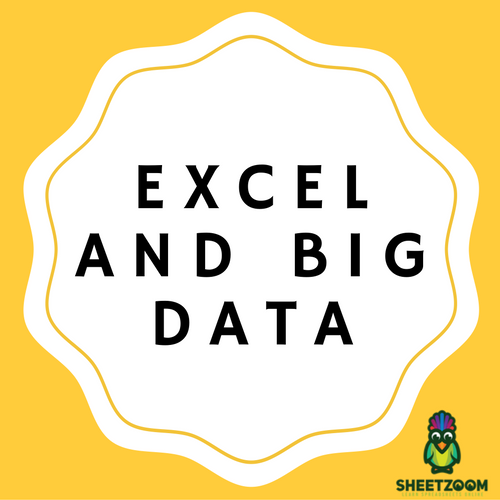Extracting Data With Excel’s LEFT Formula
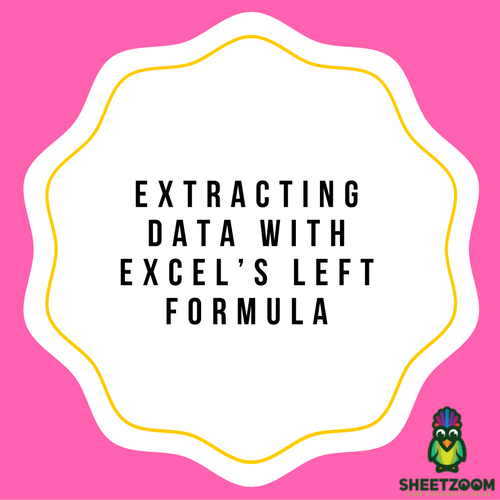
Left formula? What does it returns? Well, it gives back the first character in a string. The amount of characters is given as an input and result is extracted on basis of that.
The formula is LEFT (text, num characters)
What it actually means? Text means to look in that specific cell and num characters means to extract that number of characters.
If you want to extract starting few characters, you can make use of it easily. This formula helps you in extracting the text that you need. Have a look at the example. In this example we will be extracting all the characters included before hyphen sign.
-
First of all, type the function. i.e. = LEFT
-
Now you need to give argument to the formula. From what cell do you want to extract. For example, it is C8. So, you will write as = LEFT (C8)
-
You must know how many characters you need to extract. For example, there are seven characters in total before the hyphen sign. So, you need to update the formula and write it is = LEFT (C8,7)
-
You will see that the result is produced and the seven characters, characters before the hyphen sign, are placed in the new cell.
-
You can do the same by dragging the same formula for all the remaining cells all the way down.
-
You will notice that value has been updated in all the cells and you are able to see all the characters before the hyphen sign in the new field.