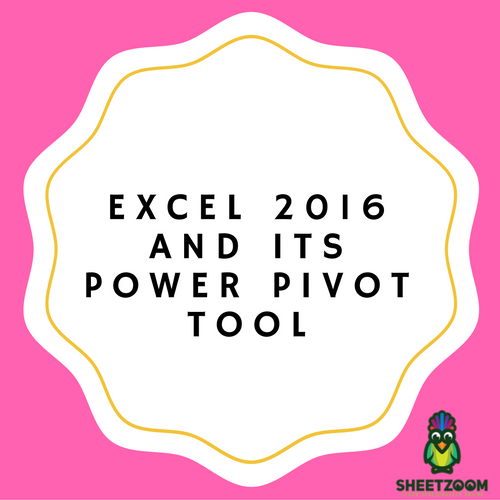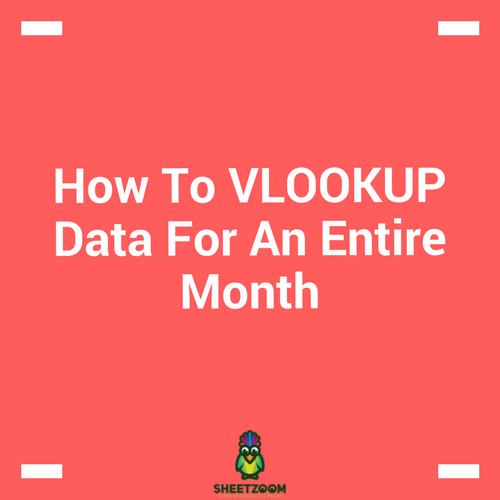COUNTROWS In Excel Power Pivot

Measures is amongst the most important and highly powerful features in Power Pivot. Measures are actually the calculations or formulas you add to the Pivot Table. Below is an example of it.
First of all, you need to create a table. For example, a sales table
Once you have created it and filled the values in it, you need to select it and follow
Insert >Table
and click OK
Now
Table Tools > Design > Table Name and write whatever name you want.
Select the table and follow
Power Pivot > Add to Data Model.
Your table will be imported to the Pivot Window.
If you are using Excel 2010, you need to follow
Power Pivot > Create Linked Tables
Next step is
Insert > Pivot table
If you are using excel 2016, you need to select Use This workbook’s data model. It will use Model you have just uploaded.
Click of Existing Window and select the location.
If you are using excel 2013, you need to follow
Use External Data Source > Choose a connection
And later select Tables > This Workbooks data model > Open
If you are using excel 2010, you need to follow
Use External Data Source > Choose > connection
After that select Power Pivot Data > Open
The next step is adding the measures.
If you are using Excel 2016 and 2010 , Right click on Sales and click on Add Measure
If you are using Excel 2013, PowerPivot > Calculated Fields > New Calculated Field
This is where the actual measure is created. Use the function COUNTROWS to get it done. Type any name of the measure you want. After that write the formula starting with COUNTROWS.
Once you have selected the formula, type name of table, named as Sale above.
Category must be set to General so that formatting is handled automatically. Click OK. It will now tell you the amount of rows.
Now you need to place the new measures in Values area and also add month in Rows area.
Now you are all set to use the COUNTROW Measure in Pivot Table.