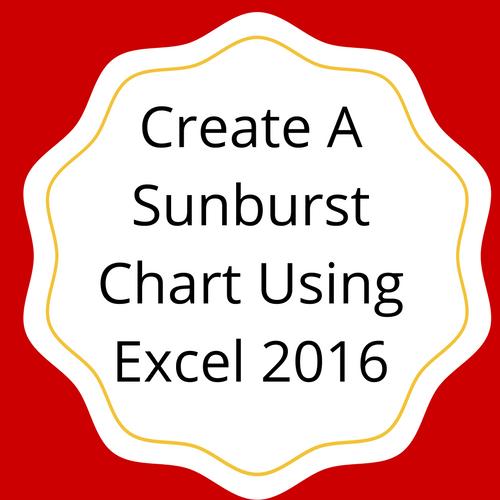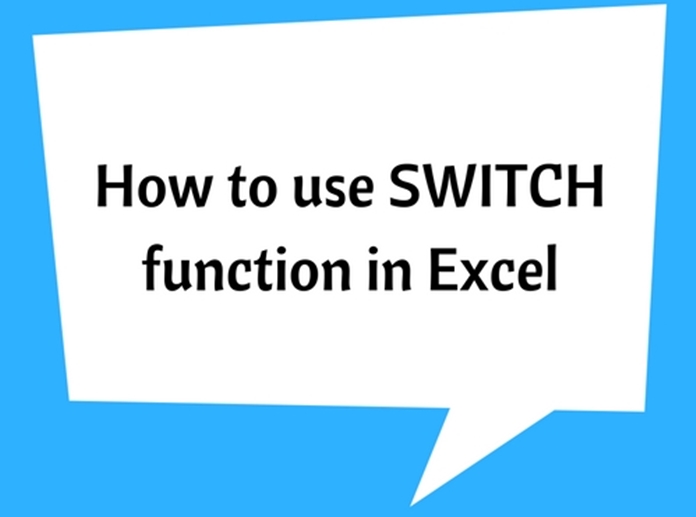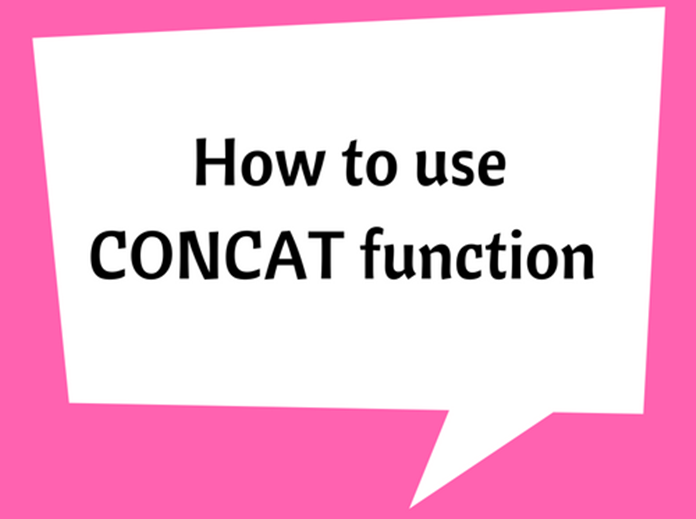How To Use Flash Fill In Excel

Flash fill is one of the features introduced in one of the latest releases Excel 2013. It is a very useful feature as it allows Excel to predict the remaining input on the basis of what you have entered fist. Once you confirm the prediction is correct, it will fill it in no time. The best thing is that you need no formula or any other thing to get it right.
Create table and fill it:
First of all you need to create a table. The first column has the complete name and remaining 2 are of first name and last name. Suppose first column has values Shawn Michael, Bill Gates, Steve Jobs and Stone gold. Now in the second column named as first name, you write Shawn in the first name of Shawn Michael. When you will type B in the lower column, next to Bill Gates, it will automatically predict Bill.
Turn on the Flash Fill:
If in case, Excel has not predicted it, you need to start the Flash Fill by going to Cell and then Flash Fill. If not, you can press CTRL+E to turn it on automatically.
Press enter:
If the prediction is good, press enter and it will be placed there.
Similarly, in the Last name, if you fill Michael first time and type G in the second one, it will automatically predict Gates.
This is how the Flash Fill works. All you need to do is to turn it on and rest it will do itself. You see it is very simple. You don’t need any formula or function to get it done. It is the actual beauty of Excel. Make use of this interesting feature and add some ease to your daily excel works and assignments.