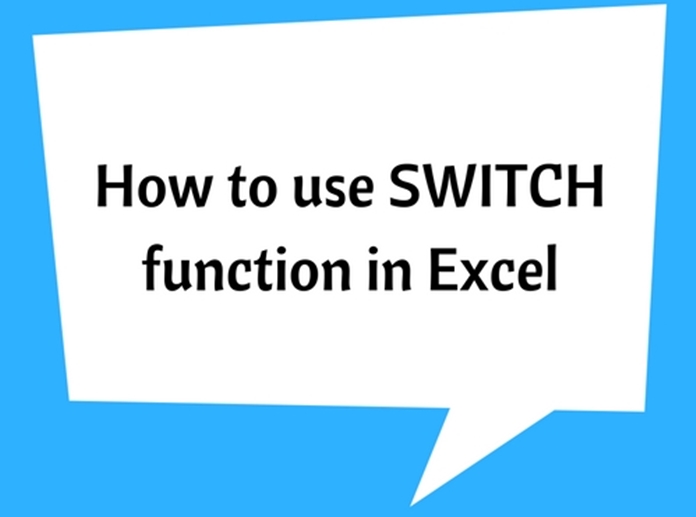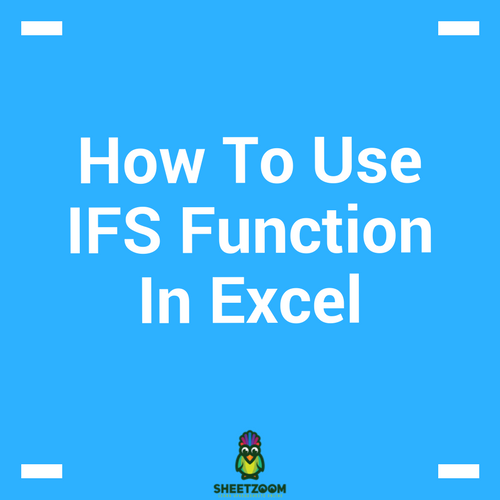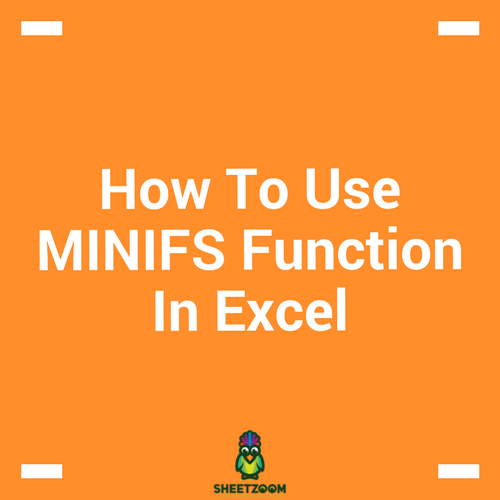How to use CONCAT function
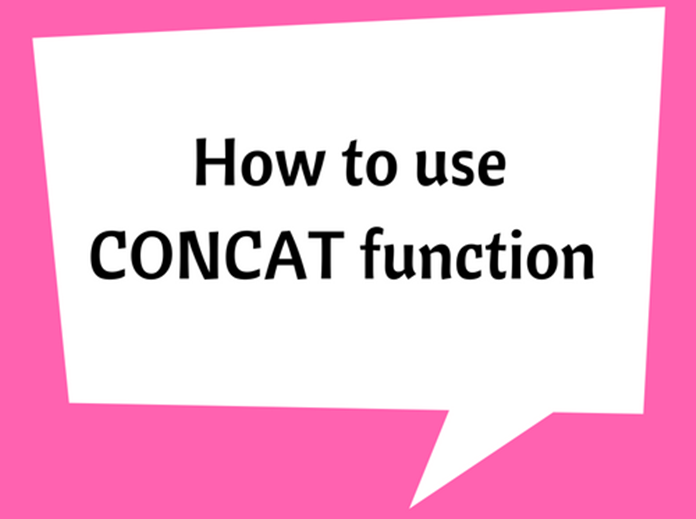
The CONCAT function was recently introduced by replacing CONCATANETE function and the CONCAT is only available with the latest version of Office (EXCEL 2016, Excel Online and latest mobile excel versions). The CONCAT function is used to combine text strings in two or cells.
This function provides the same functionality of CONCATANETE, and which has enabled to reduce the length of function name and its arguments. Though CONCAT replaces the CONCATANETE, it continues to be available in latest Office/Excel to provide compatibility with the previous versions.
The syntax is explained below:
CONCAT(text1, [text2],…)
text1: Specify the text entry or range of cells to be joined (Required)
[text2]: This allows you to specify further ranges to combine texts, if the range is not continuous. (Optional argument)
The arguments can be added up to 255 and up to a maximum of 1,192 characters can be combined together.
Example 1:
The following simple examples will illustrate some of the uses of CONCAT function.

It is important to know the difference between CONCAT and CONCATANETE, and what is new with CONCAT function. See the following worked examples for better understanding.
Example 2:
-
Using CONCATANETE
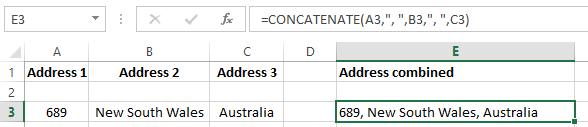
Note that A3, B3 and C3 cells have been combined with a comma and space in between the cells.
-
Using CONCAT
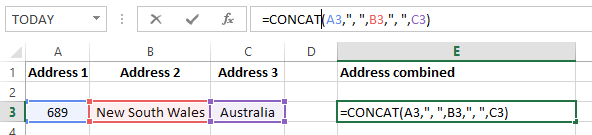
When combining text with delimiters, both CONCAT and CONCATENATE would look as the same.
But when you do not need delimiters, CONCAT would be much compact as you can select a range of cells. It is necessary to specify each cell individually for CONCATENATE. See the below example:
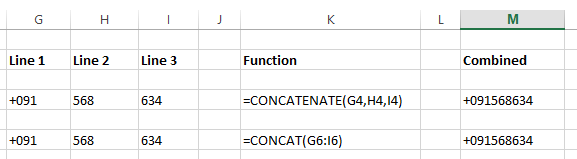
For your future uses with latest versions of Office/Excel, it is recommended to use CONCAT function. This is because CONCATENATE function may not be available in future versions of Excel.