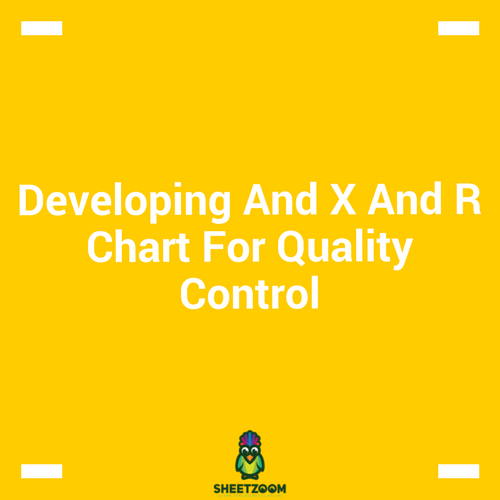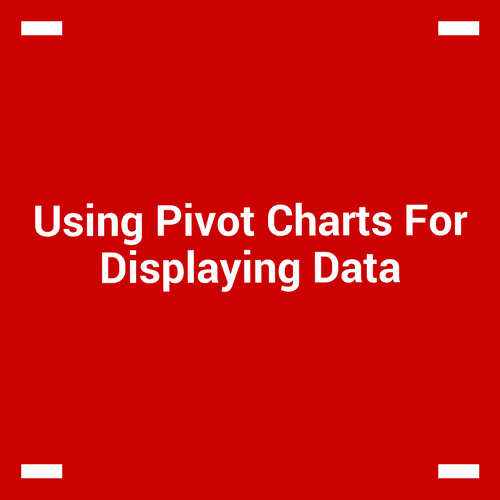Creating Word Clouds In Excel!
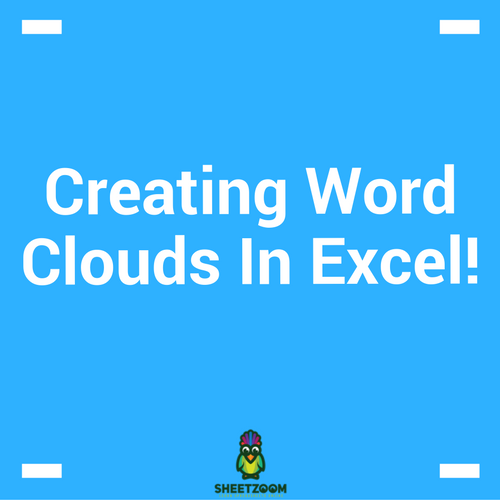
One have seen different types of graphics that display information, ranging from simple charts, to dashboards and miniature charts like spark lines and so on, but one of them that appealed me a lot from artistic point of view is a word cloud.
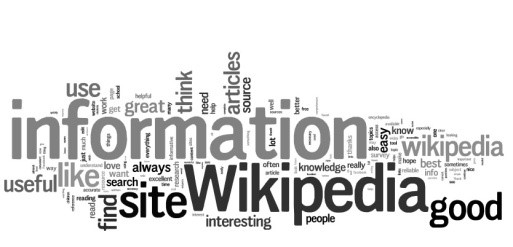
The name is self explanatory and the purpose of the graphic is the same as the name. Today we will learn how to create word cloud that is dynamic i.e. it actually shows what your data is saying. The chart will have ability to be update as the information changes and hence will be appealing to the reader.
So let’s see how we create one!
Consider a situation where you want to display the top 50 Excel Function searches by the users. As first and foremost requirement, we must set what would be the layout of the clould and how the worlds will be positioned. We will start by creating text boxes and then linking the cell to respective text box so that it text can be displayed. So, for the first step, we will create a rough draft of the cloud and number it for the ranking like in below picture. (Do create it usning paper pencil)
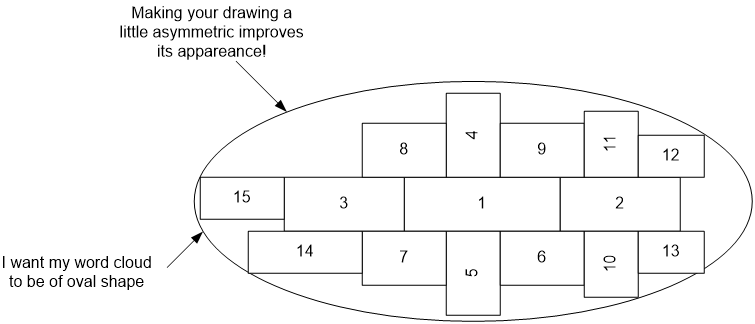
Once done, create a text box, and link it to the cell, text of which you want to display in the text. Do this simply selecting the textbox, going to formula bar and using “=” sign to assign the text. Once done you can format the text for size and color. Do this for entire list of words, using different positions and orientation of texts and font sizes and colors.
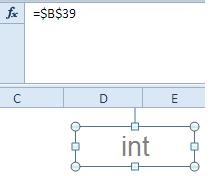
Once done you will something like this, you can always manipulate with fonts, font color and its size, orientation of text etc. Here you can add the font color too set make it more appealing, the final output should look like this:
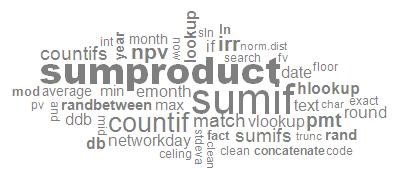
Thus with a little effort one can create his won word cloud that changes its values based on an excel cell.