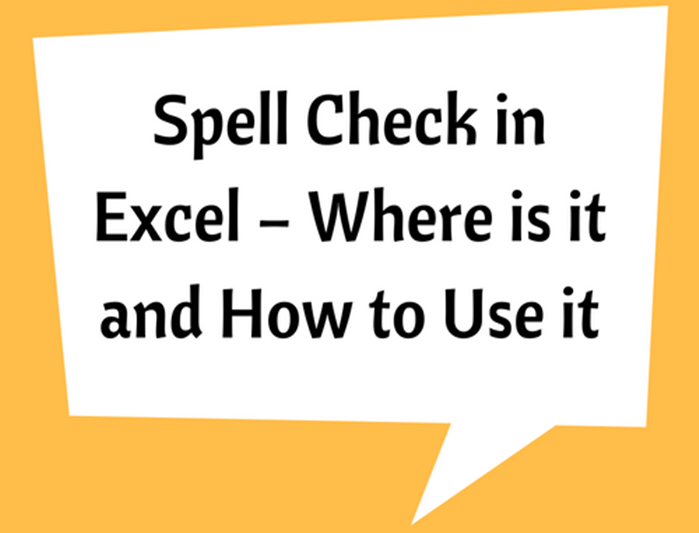How To Set A Default Template In Excel
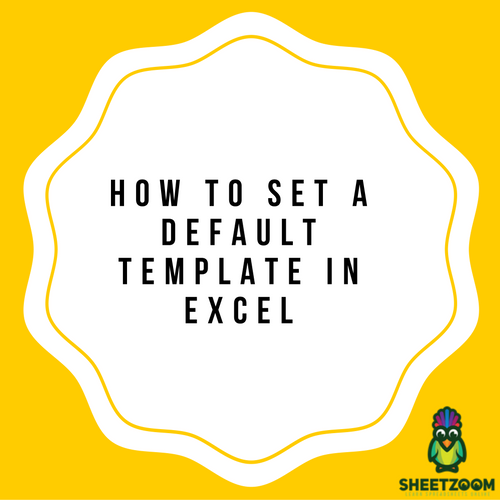
Do you need to create new workbooks all the time and then making similar changes to all of them? You may need to change the percentage zoom, size of font or any other thing.
If yes, the best solution of this problem is default template. Create default template and use it every time for your work without worrying to change it everytime. You need to name the workbook correctly and place it in suitable location and excel will automatically use the template to make the workbooks.
There are many custom options available for you in a default template or template you make. Below mentioned are some of the setting that you can save in template.
-
Page print and setup options
-
Data validation settings
-
Font styles and formatting.
-
Page print setting and formatting options for each single sheet
-
Workbook calculation options
-
The type as well as number of all sheets in workbooks
Process:
-
Create new workbook and set the options the way you want.
-
Save it as an excel template and give it a proper name and excel will automatically add extension to it.
-
Look for the startup folders and move the template there.
-
Exit and open the Excel to ensure the fresh settings.
-
Evaluate whether the new template is being launched or not.
Location of Folder:
When excel is opened, it is forced to startup folder named as XLSTART. You need to put your template in this folder. The location of the XLSTART is not sure. It can be in different locations depending on the version of Windows and Excel. Few common locations are
-
C:\Users\user\AppData\Roaming\Microsoft\Excel\XLSTART
-
C:\Users\user\AppData\Microsoft\Excel\XLSTART
-
C:\Program Files\Microsoft Office\OFFICEx\XLSTART
Unable to find XLSTART:
Are you still unable to find XLSTART? Follow these steps.
-
Launch Excel
-
Press ALT + F11 to open the editor
-
Press Control + G to open immediate window
-
Write ? application.StartupPath and press the enter button.
The path will be appeared. Now when you know the path, move your template there.
Create startup directory
Still can’t find the excel directory? Well, create your own directory. Here are the steps:
-
Create directory named "xlstart"
-
Place your template there
-
At Options > Advanced > General > Open all files in and type the path of xlstart
-
Test it once to ensure it is working correctly.


.png)